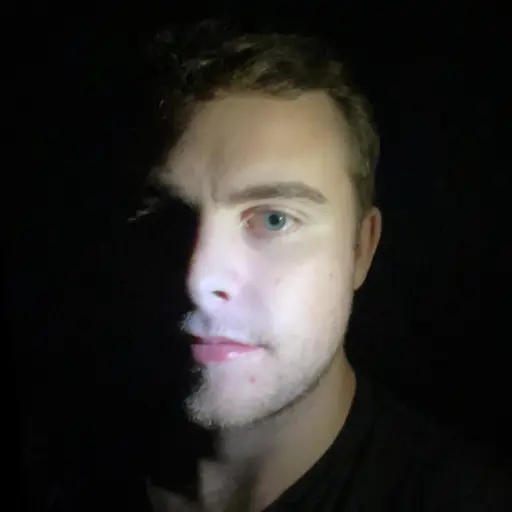Discord recently updated their desktop client and you can no longer open the developer tools panel, more commonly known as inspect element. Here's a guide on how to get that functionality back.
The Solution
Win+R keyboard shortcut and entering in the location. On macOS, use the ⌘+Shift+G shortcut from within Finder.
On Linux, you can plug a folder location into your file explorer.
Close Discord, then navigate to its local user settings. This step differs depending on the operating system you use. Below are the directories you will need to access:
- Windows:
%appdata%/discord/ - macOS:
~/Library/Application Support/discord - Linux:
~/.config/discord
- Windows:
Inside the
discordfolder you just navigated to, there will be a file calledsettings.json. Edit that in your preferred text editor.- Add this line to the end of the file:
"DANGEROUS_ENABLE_DEVTOOLS_ONLY_ENABLE_IF_YOU_KNOW_WHAT_YOURE_DOING": true
- Add this line to the end of the file:
The whole file should look something like this once you've added that line:
{
"BACKGROUND_COLOR": "#202225",
"IS_MAXIMIZED": true,
"IS_MINIMIZED": false,
"WINDOW_BOUNDS": {
"x": 3023,
"y": 405,
"width": 1280,
"height": 720
},
"OPEN_ON_STARTUP": false,
"MINIMIZE_TO_TRAY": false,
"DANGEROUS_ENABLE_DEVTOOLS_ONLY_ENABLE_IF_YOU_KNOW_WHAT_YOURE_DOING": true
}
Windows/Linux: Ctrl+Shift+I
macOS: ⌘+Option+I
Save the file and open Discord. Now you should be able to open the developer tools panel.
Have fun editing your friend's messages in the Discord desktop client!